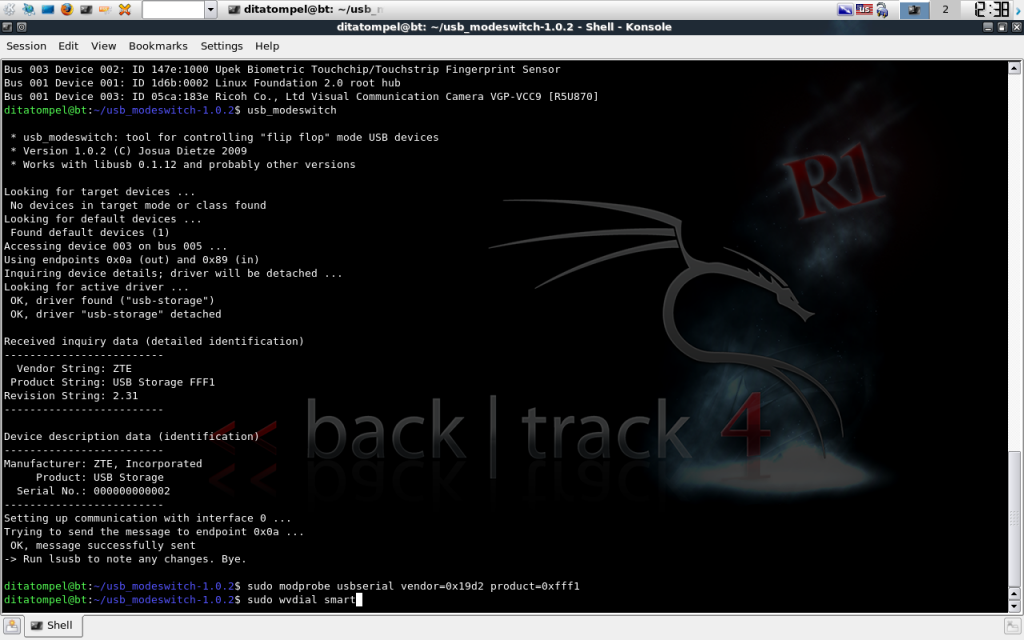The images in an Indonesian article are not displayed if no primary language (in this case, English) is present. Adding the main primary language fixes the image rendering problem.
2.9 KiB
| title | description | summary | date | lastmod | draft | noindex | featured | pinned | series | categories | tags | images | authors | ||||
|---|---|---|---|---|---|---|---|---|---|---|---|---|---|---|---|---|---|
| Connect to the Internet Using ZTE AC2726i Smart Modem on Linux | Tutorial for connecting to the internet with the ZTE AC2726i Smart Fren modem (dual-mode USB modem) using wvdial. | Tutorial for connecting to the internet with the ZTE AC2726i Smart Fren modem (dual-mode USB modem) using wvdial. | 2012-09-08T19:40:46+07:00 | false | false | false | false |
|
|
When this tutorial was created, I used the BackTrack distribution. And it should work on other Linux distributions too.
First, you need to download usb_modeswitch. If you already have an internet connection (with Wi-Fi, for example), you can simply run the wget command:
wget https://www.draisberghof.de/usb_modeswitch/usb_modeswitch-1.0.2.tar.bz2
After the download process is complete, extract usb_modeswitch-1.0.2.tar.bz2, which you just downloaded.
tar -xjf usb_modeswitch-1.0.2.tar.bz2
Go to the usb_modeswitch-1.0.2 directory and install:
cd usb_modeswitch-1.0.2; sudo make install
and you will get output similar like this:
[sudo] password for ditatompel:
mkdir -p /usr/sbin
install ./usb_modeswitch /usr/sbin
mkdir -p /etc
install ./usb_modeswitch.conf /etc
It can be seen that two files have been installed: usb_modeswitch and usb_modeswitch.conf. Edit usb_modeswitch.conf, which is located in the /etc directory.
sudo nano /etc/usb_modeswitch.conf
Add the following configuration, which is similar to ZTE AC2710 (EVDO) modem configurations by Wasim Baig:
#########################################################
## ZTE AC2726i (EVDO)
DefaultVendor= 0x19d2
DefaultProduct= 0xfff5
TargetVendor= 0x19d2
TargetProduct= 0xfff1
MessageContent= "5553424312345678c00000008000069f010000000000000000000000000000"
Then, open the wvdial configuration in /etc/wvdial.conf and edit the configuration file:
* I recommend always backing up your configuration before making changes.
sudo nano /etc/wvdial.conf
Add the following configuration:
[Dialer smart]
Init1 = ATZ
Init2 = ATQ0 V1 E1 S0=0 &C1 &D2 +FCLASS=0
Modem Type = USB Modem
ISDN = 0
New PPPD = yes
Phone = #777
Modem = /dev/ttyUSB0
Username = smart
Password = smart
FlowControl = CRTSCTS
Carrier Check = No
Baud = 9600
The usb_modeswitch and wvdial configuration has been completed.
Run usb_modeswitch from the terminal to change the USB modem product from fff5 to fff1.
usb_modeswitch
Then, the next step we need to do is detect the product ID of the modem we are using:
sudo modprobe usbserial vendor=0x19d2 product=0xfff1
Finally, run the wvdial command:
sudo wvdial smart